YouTube Metadata Generator
How It Works
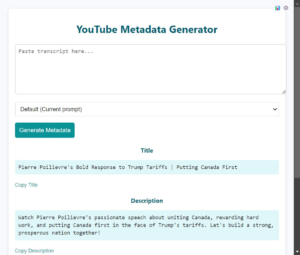
The YouTube Metadata Generator is a Chromium-based browser extension designed to generate optimized video titles, descriptions, and tags using transcript analysis, competitor research, and AI-driven content generation. The process starts when a user pastes a video transcript into the input field. The extension automatically removes timestamps, including those from SRT files, ensuring cleaner input for AI processing while reducing token usage. Users can then select a tone—such as witty, clickbait, professional, or educational—which customizes how the AI structures the generated metadata.
To improve metadata effectiveness, the extension fetches competitor data from the YouTube API, analyzing titles, descriptions, view counts, likes, comments, and tags from top-performing videos in the same niche. It extracts trending keywords while filtering out non-descriptive words using a customizable stop-word list. This competitor research helps identify common patterns in successful metadata. The extension caches all fetched data locally to reduce unnecessary API calls, refreshing the data only when the user clicks the “Refresh Data” button.
The plugin also compares the user’s channel performance against competitors by retrieving the last 10 uploaded videos and calculating an average engagement score based on views, likes, and comments. This score is then compared against competitor data to give users a clear benchmark of their content’s reach and engagement.
After gathering all necessary data, the extension generates metadata using OpenAI’s GPT API. It constructs a detailed AI prompt that combines the cleaned transcript with insights from competitor research. The AI then produces an optimized video title, a keyword-rich description, and relevant tags to improve discoverability. The results are displayed in the extension’s interface, where users can review and refine them before applying them to their videos.
For deeper insights, the extension includes a dashboard that presents competitor metadata in a structured table, along with a doughnut chart comparing the user’s performance to competitors. A “Suggested Improvements” section provides actionable recommendations based on the analysis, helping users refine their metadata strategy. By automating the generation of titles, descriptions, and tags, this extension simplifies the content creation process and helps creators maximize their video’s visibility on YouTube.
Feature List (Functionality Overview)
✔ Transcript Processing
- Paste transcripts directly (supports SRT format).
- Removes timestamps automatically to reduce token usage.
- Select different tones to match video style.
✔ Competitor Research
- Fetch competitor video metadata via YouTube API.
- Extracts common keywords & trending tags.
- Stop-word filtering removes generic terms (customizable in JavaScript).
✔ Local Data Caching
- Stores competitor & channel data locally to minimize API calls.
- Refreshes only when manually triggered.
✔ Performance Analysis
- Retrieves last 10 videos from user’s channel.
- Calculates average views, likes, and comments.
- Compares performance against competitors using a composite score.
✔ AI-Driven Metadata Generation
- Generates optimized metadata (title, description, and tags).
- Uses OpenAI’s GPT model to craft engaging, keyword-rich content.
- Incorporates trending keywords & tags into the final output.
✔ Interactive Dashboard
- Displays competitor video data in a table.
- Shows performance comparison in a chart.
- Provides AI-generated improvement suggestions.
✔ Settings & API Key Management
- Securely stores OpenAI & YouTube API keys.
- Allows users to input their YouTube Channel ID.
✔ Error Handling & Customization
- Alerts users if API keys or data are missing.
- Implements graceful error handling for smooth operation.
- Customizable UI & stop-word list in JavaScript and CSS.
Installation Guide
Download the Extension Files:
- Download the extension package (a ZIP file containing the manifest, HTML, CSS, and JS files) from the official download page.
- Download the extension package (a ZIP file containing the manifest, HTML, CSS, and JS files) from the official download page.
Load the Extension into Your Browser (Chromium-based):
- For Chrome/Brave/Edge:
- Open your browser and go to the Extensions page:
- In Chrome or Brave, navigate to
chrome://extensions/. - In Edge, navigate to
edge://extensions/.
- In Chrome or Brave, navigate to
- Enable “Developer mode” (usually a toggle in the upper right corner).
- Click on “Load unpacked”.
- Browse to and select the folder where you extracted the extension package.
- The extension should now appear in your browser’s extension list.
- Open your browser and go to the Extensions page:
- For Chrome/Brave/Edge:
Configure the Extension:
- Click on the extension’s icon in the toolbar.
- Go to the settings page by clicking the gear icon.
- Enter your API keys:
- OpenAI API Key: (Get this from your OpenAI account.)
- YouTube API Key: (Create one in the Google Developer Console and restrict it as needed.)
- Optionally, enter your YouTube Channel ID if you want to compare your channel data.
- Save your settings.
Using the Extension:
- For metadata generation, paste a transcript into the extension’s popup.
- Choose your desired tone from the dropdown.
- Click “Generate Metadata” to produce a title, description, tags, and suggested improvements.
- To perform competitor analysis and view scores, open the Dashboard (using the dashboard icon). Use the “Refresh Data” button to manually update data; all fetched data is cached locally until you refresh.
Troubleshooting Guide
If you run into issues while using the extension, try the following steps:
Extension Not Loading or Appearing:
- Ensure you are using a Chromium-based browser (e.g., Chrome, Brave, or Edge). This extension is designed specifically for these browsers.
- Verify that Developer mode is enabled in the Extensions page and that the extension folder is loaded correctly.
- Check for any error messages in the browser’s console (press
F12to open Developer Tools).
API Key Issues:
- If you receive an alert asking to “set your API key in the settings,” double-check that you have correctly entered your OpenAI and YouTube API keys on the settings page.
- Ensure that your API keys have proper restrictions set. For Chrome extensions, you typically restrict the key to your extension’s unique ID (or set the key’s usage to “Any referrer” if you encounter issues).
Data Not Updating or Showing Cached Data:
- The extension stores fetched data locally. If you need to update the data (for example, after reaching your API limit), click the “Refresh Data” button on the Dashboard page. This will force the extension to clear the cache and make new API calls.
- If the cached data appears outdated, try manually clearing your browser’s local storage or using the refresh option.
Chart Display Issues:
- If the chart is extending outside its container or not displaying the percentage correctly:
- Check that the container in the HTML/CSS has a fixed height and appropriate padding. You can adjust the
#chartContainerstyle in the CSS. - Ensure that the Chart.js library is correctly included and that no errors appear in the console.
- If you see scrolling or overflow, consider adjusting the
overflowproperty of the container or the chart’s layout options in the JavaScript configuration.
- Check that the container in the HTML/CSS has a fixed height and appropriate padding. You can adjust the
- If the chart is extending outside its container or not displaying the percentage correctly:
Metadata Generation Problems:
- If the generated title, description, or tags do not include trending keywords or seem off, verify that your transcript input is clean (e.g., timestamps are removed).
- Check your API response in the browser’s console to see if there are any errors or if the prompt is being sent correctly.
- Make sure your network is stable, as API calls can fail if connectivity is lost.
Other Errors:
- Open the browser’s Developer Tools (F12) and check the console for any error messages. These messages can provide clues about what might be going wrong.
- If you encounter API limit errors, remember that the extension caches data locally; try using the “Refresh Data” button less frequently.
- Ensure you have not exceeded the daily API limits for either YouTube or OpenAI.
By following these guides, you should be able to install and troubleshoot the YouTube Metadata Generator extension effectively.
YTMetaGen – AI-Powered YouTube Metadata Generator 🚀
YTMetaGen is a browser extension designed to help YouTube creators optimize their video metadata effortlessly. Using OpenAI, it generates SEO-friendly titles, descriptions, and tags based on your video transcript. It also provides competitor insights and suggestions to improve discoverability.
How to Download
YTMetaGen is available for download via Gumroad. Click the link below to get the extension:
🔗 Download YTMetaGen on Gumroad
Requirements
To use YTMetaGen, you’ll need:
✔ OpenAI API Key (for metadata generation)
✔ YouTube API Key (for competitor analysis)
✔ Your YouTube Channel ID (for personalized insights)